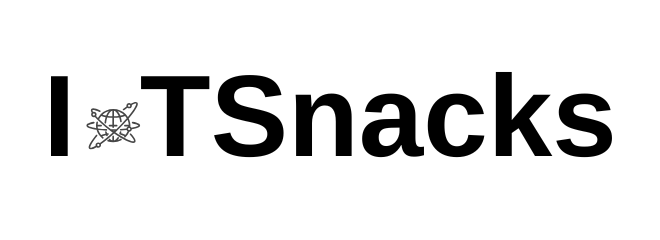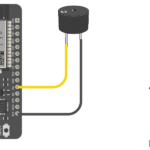Now Reading: Push Button with ESP8266 (NodeMCU / Wemos D1 Mini)
-
01
Push Button with ESP8266 (NodeMCU / Wemos D1 Mini)
Push Button with ESP8266 (NodeMCU / Wemos D1 Mini)

Introduction
A push button is a simple switch that connects or disconnects a circuit when pressed. With ESP8266, push buttons are used for:
- Manual inputs (turn ON/OFF devices)
- Reset / Mode switching
- User interaction in IoT projects
In this tutorial, we’ll learn how to:
- Connect a push button to ESP8266
- Write code to detect button presses
- Control an LED with the button
Components Required
- ESP8266 board (NodeMCU / Wemos D1 Mini)
- Push button
- 1 × 10kΩ resistor (for pull-down)
- 1 × LED + 220Ω resistor (optional, for testing output)
- Breadboard and jumper wires
Circuit Diagram
We’ll connect the button to GPIO D5 (GPIO14).
Wiring:
- One side of button → D5 (GPIO14)
- Other side of button → GND
- Use INPUT_PULLUP (no need for external resistor)
👉 This means the button is normally HIGH, and goes LOW when pressed.

Example#1 Read Push Button State using ESP8266
int buttonPin = D5; // GPIO14
int buttonState = 0;
void setup() {
Serial.begin(115200);
pinMode(buttonPin, INPUT_PULLUP); // Internal pull-up resistor
}
void loop() {
buttonState = digitalRead(buttonPin); // Read button
if (buttonState == LOW) { // Pressed
Serial.println("Button Pressed!");
} else {
Serial.println("Button Released!");
}
delay(200);
}
Explanation:
- INPUT_PULLUP → Keeps pin HIGH by default.
- When pressed → Pin connects to GND → Reads LOW.
- Serial Monitor prints button state.
Circuit Diagram
We’ll use D5 (GPIO14) for button input and D6 (GPIO12) for LED output.
Connections:
- Push Button Pin 1 → D5 (GPIO14)
- Push Button Pin 2 → GND
- 10kΩ Resistor → Between D5 and GND (pull-down)
- LED Anode (+) → D2 (GPIO5) via 220Ω resistor
- LED Cathode (–) → GND

(Alternatively, we can use ESP8266’s internal pull-up resistor to skip the external one.)
Example#2 Push Button Controlling LED using ESP8266
int buttonPin = D5; // Button pin
int ledPin = D2; // LED pin (GPIO4)
int buttonState = 0;
void setup() {
pinMode(buttonPin, INPUT_PULLUP);
pinMode(ledPin, OUTPUT);
}
void loop() {
buttonState = digitalRead(buttonPin);
if (buttonState == LOW) { // Button pressed
digitalWrite(ledPin, HIGH); // LED ON
} else {
digitalWrite(ledPin, LOW); // LED OFF
}
}
👉 LED turns ON when button is pressed.
Example#3 Toggle LED with Push Button (Like a Switch) using ESP8266
int buttonPin = D5;
int ledPin = D2;
int buttonState;
int lastButtonState = HIGH;
bool ledState = LOW;
void setup() {
pinMode(buttonPin, INPUT_PULLUP);
pinMode(ledPin, OUTPUT);
}
void loop() {
buttonState = digitalRead(buttonPin);
if (buttonState == LOW && lastButtonState == HIGH) {
ledState = !ledState; // Toggle LED state
digitalWrite(ledPin, ledState);
delay(200); // Debounce delay
}
lastButtonState = buttonState;
}
Real-Life Applications
- Turning lights/fans ON & OFF in smart homes
- Manual override button for IoT projects
- Reset button for microcontrollers
- Security system arming/disarming
Troubleshooting
- If button always reads LOW → Check wiring (may need external resistor).
- If LED flickers → Add a small debounce delay (50–200 ms).
- Always prefer INPUT_PULLUP → Simpler wiring, less error.
Conclusion
You learned how to:
- Read button state with ESP8266.
- Control an LED with button press.
- Toggle devices using a button.
This is a foundation project for many IoT applications like doorbells, alarms, and smart switches. 🚀
Can I connect multiple buttons to ESP8266?
Yes, just assign each button to a separate GPIO pin.
Why does my button read HIGH when not pressed?
That’s expected if you’re using a pull-up resistor.
How do I reduce button bouncing?
Use software debounce (small delay) or a hardware capacitor.